Creating Agents and Roles¶
We begin with the creation of the org model entities necessary for our “Request for time off” process.
Start the AristaFlow Org. Model Editor from the Windows start menu under ...AristaFlow BPM Suite-> Org. Model Editor or in your installation folder …/OrgModelEditor/OrgModelEditor.exe and login with supervisor / password.
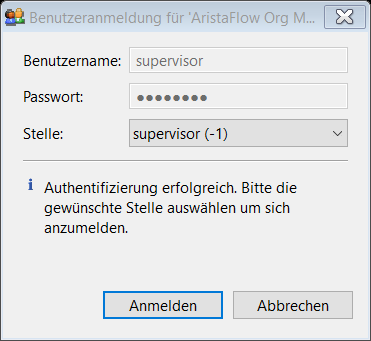
Create the following organizational entities for our tutorial:
- An organizational unit (OrgUnit) where the originator belongs to (e.g. “purchase”).
Select OrgUnit in the Entity Types view on the left hand side of the editor and push the Add Entity button (see screenshot).
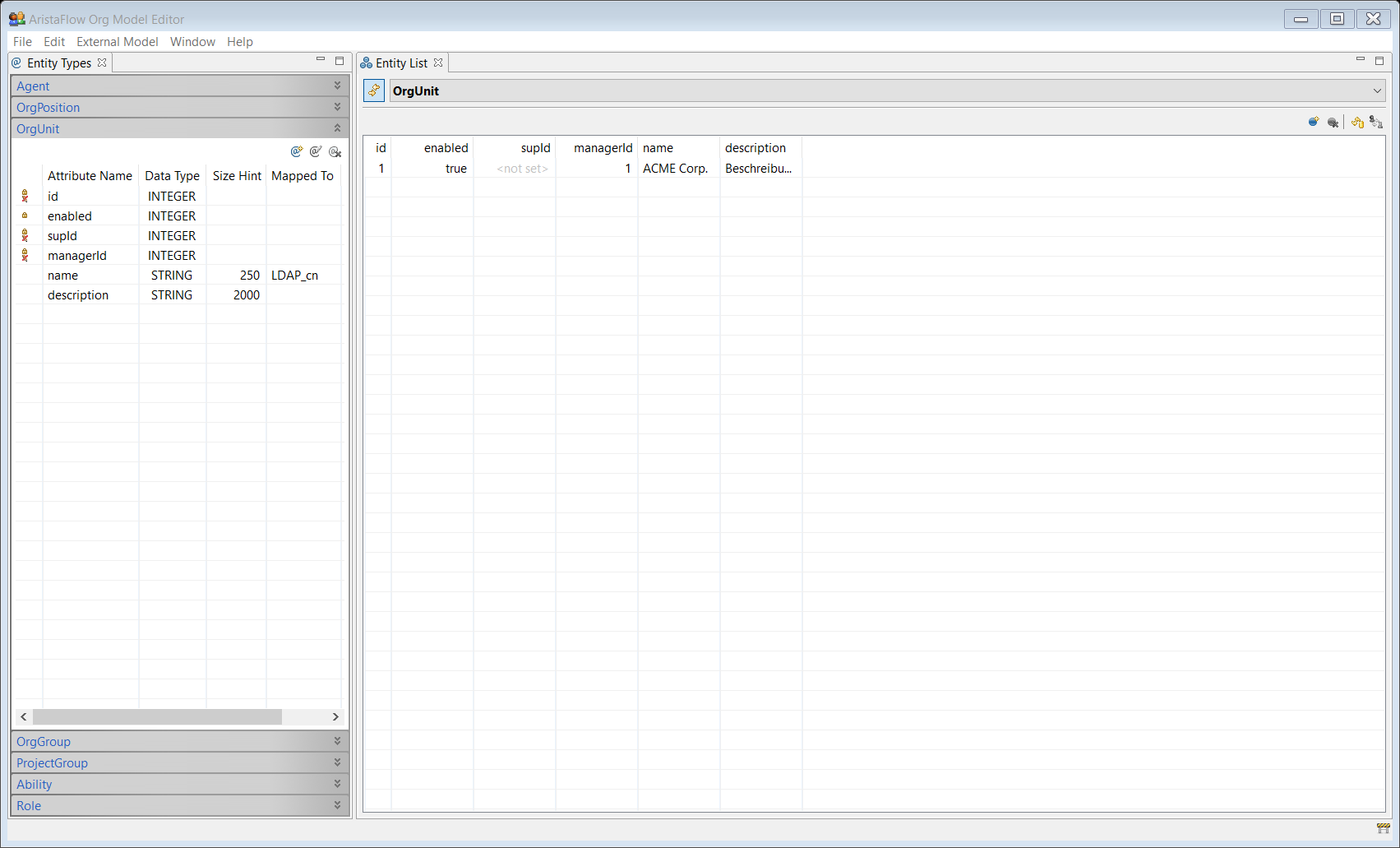
The new OrgUnit view opens on the right hand side. Here you can enter or change the attributes of an entity. In our case enter “Purchase” in the input field next to name and click the save button with the disk symbol.
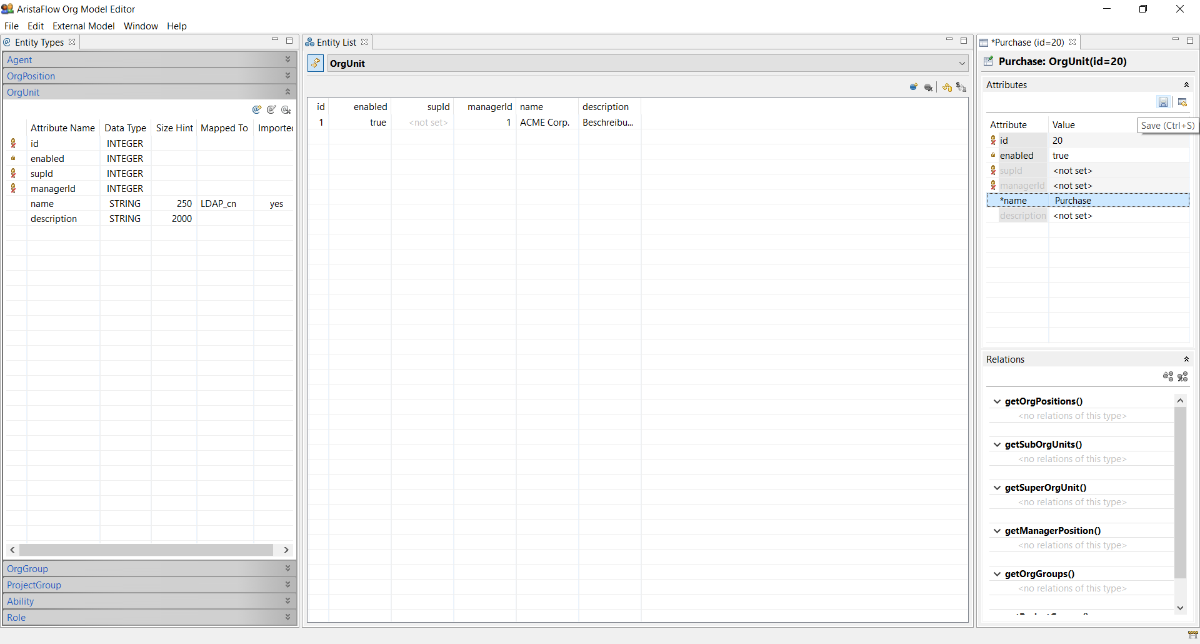
Update the Entity List view in the center of the OrgModelEditor with the Refresh button (see screenshot).
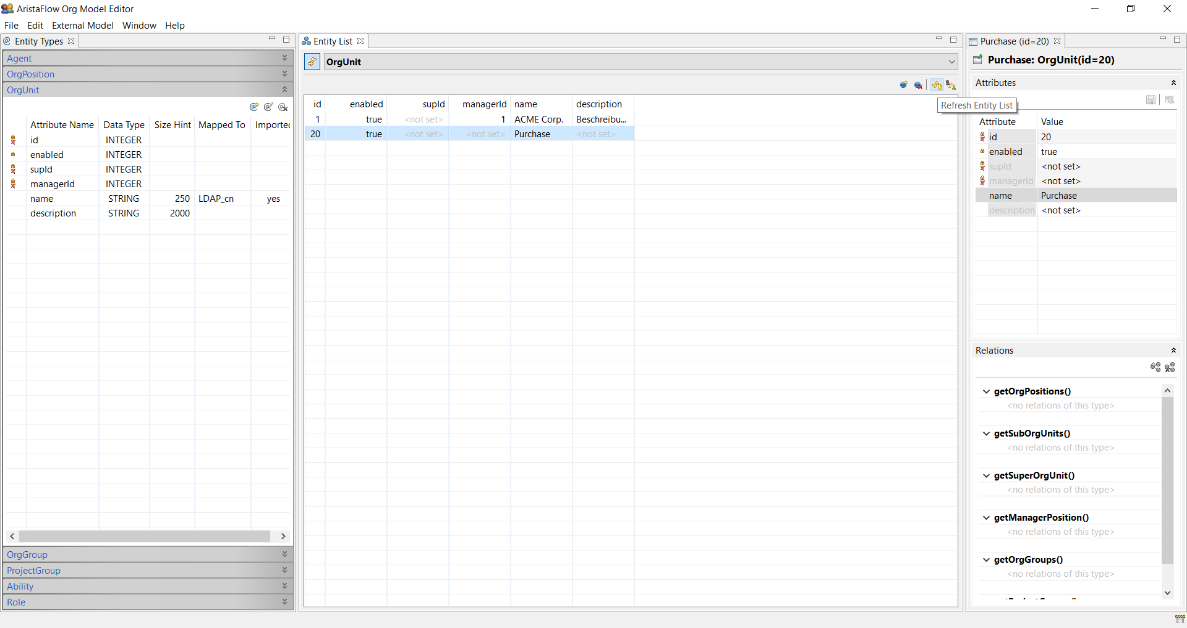
- Create the OrgPosition “Purchase Staff” and assign it to the OrgUnit “Purchase”. More precisely select the OrgPosition in the Entity Types view. Create a new entity, enter the attribute name “Purchase Staff” and save it with the disk symbol.
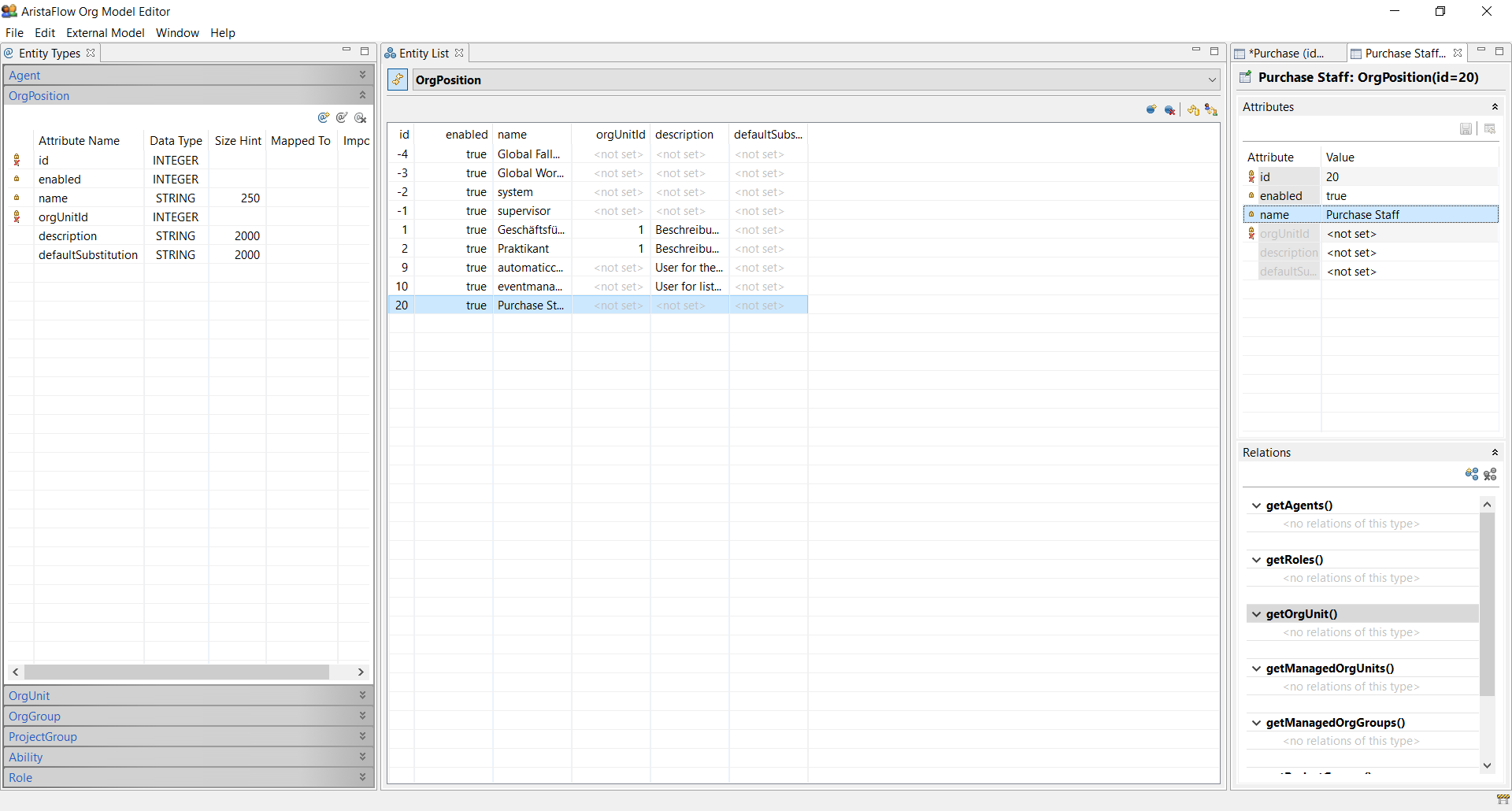
Now we have to connect the OrgPosition “Purchase Staff” with the OrgUnit “Purchase”. Switch to the Relations view on the right hand side, select getOrgUnit() and click the Add Relation button (see screenshot).
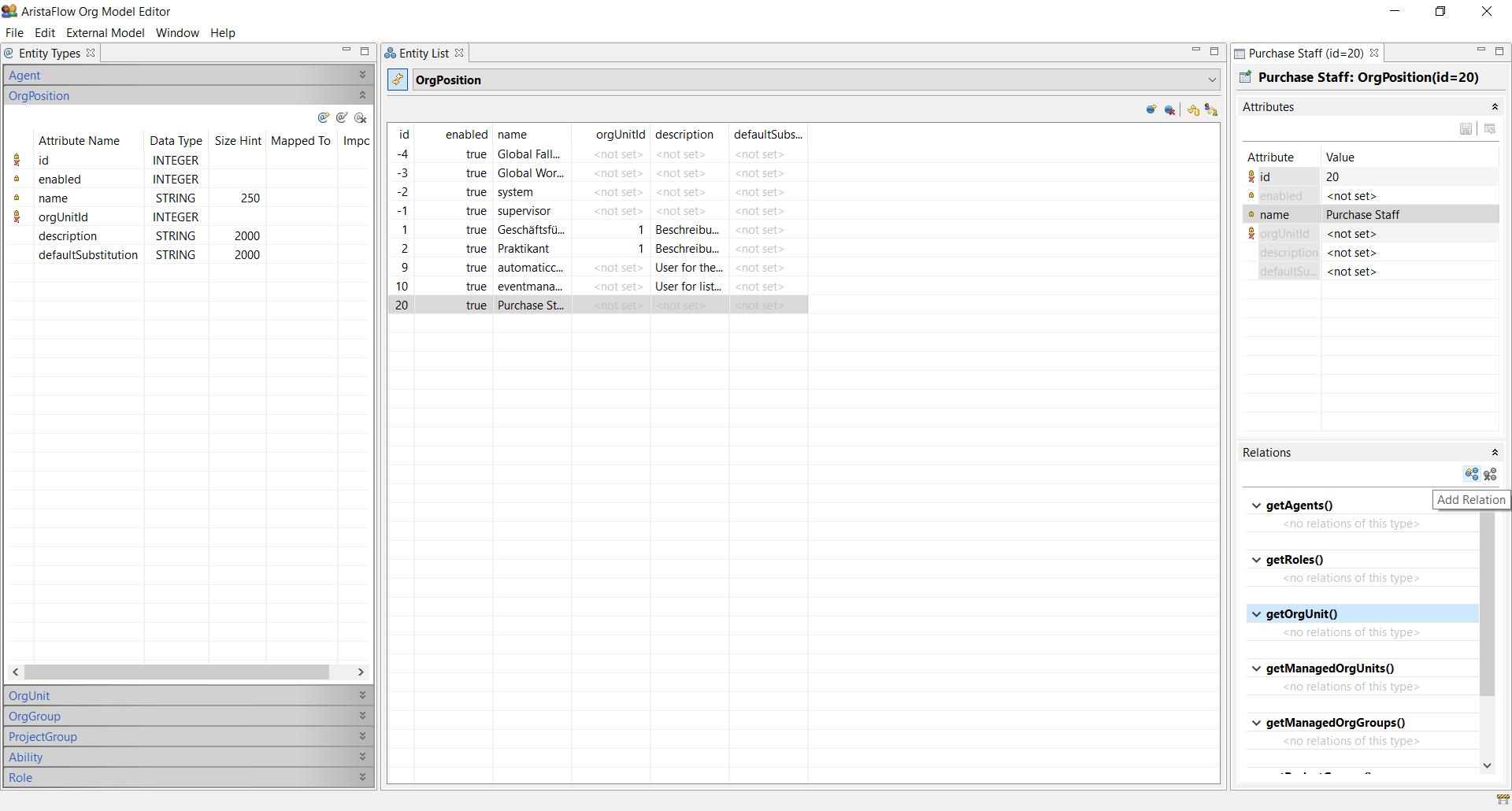
Choose “Purchase“ in the upcoming dialogue and finish with the OK button.
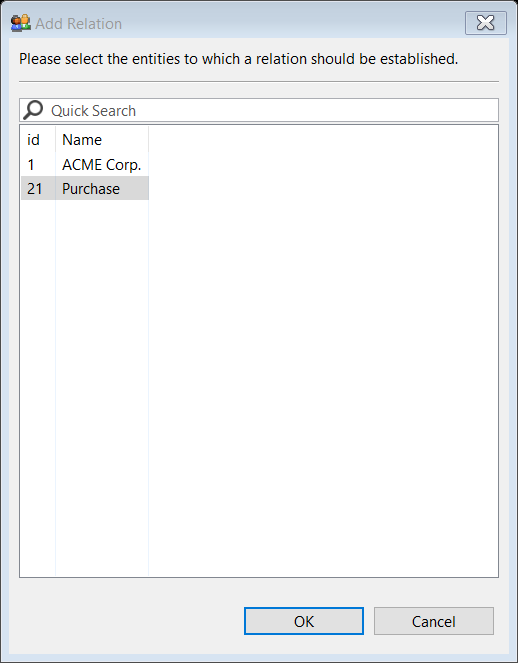
- Create the persons (Agents) and assign it to the OrgPosition “Purchase Staff”. To do this select Agent in the Entity Types and press the New Entity button. Enter a User name and a Password in the upcoming dialogue (e. g. Meier / test).
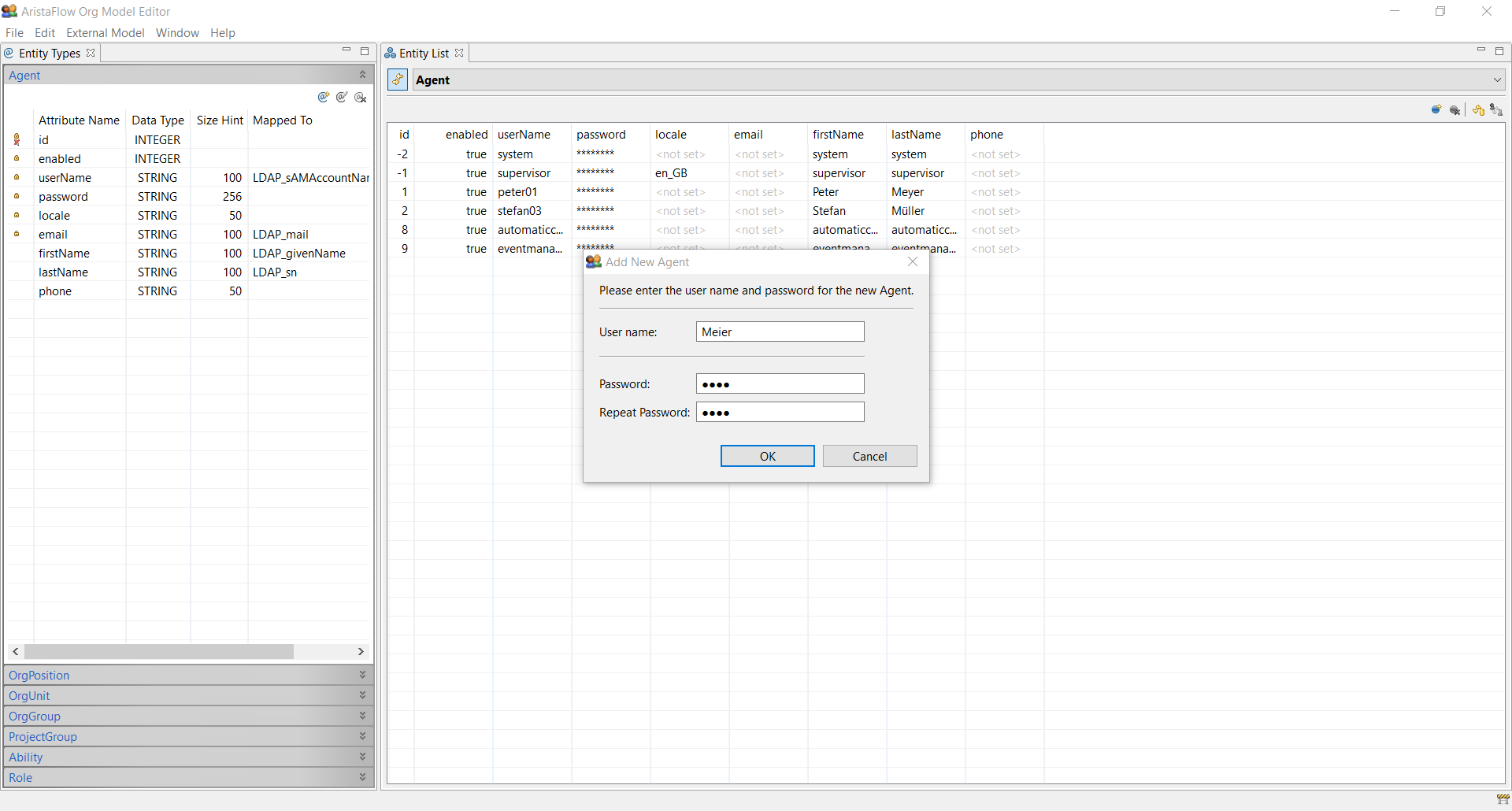
Now we have to connect the Agent “Meier” with the OrgPosition “Purchase Staff”. Switch to the Relations view on the right hand side, select getOrgPositions() and click the Add Relation button (see screenshot) or double click on getOrgPositions().
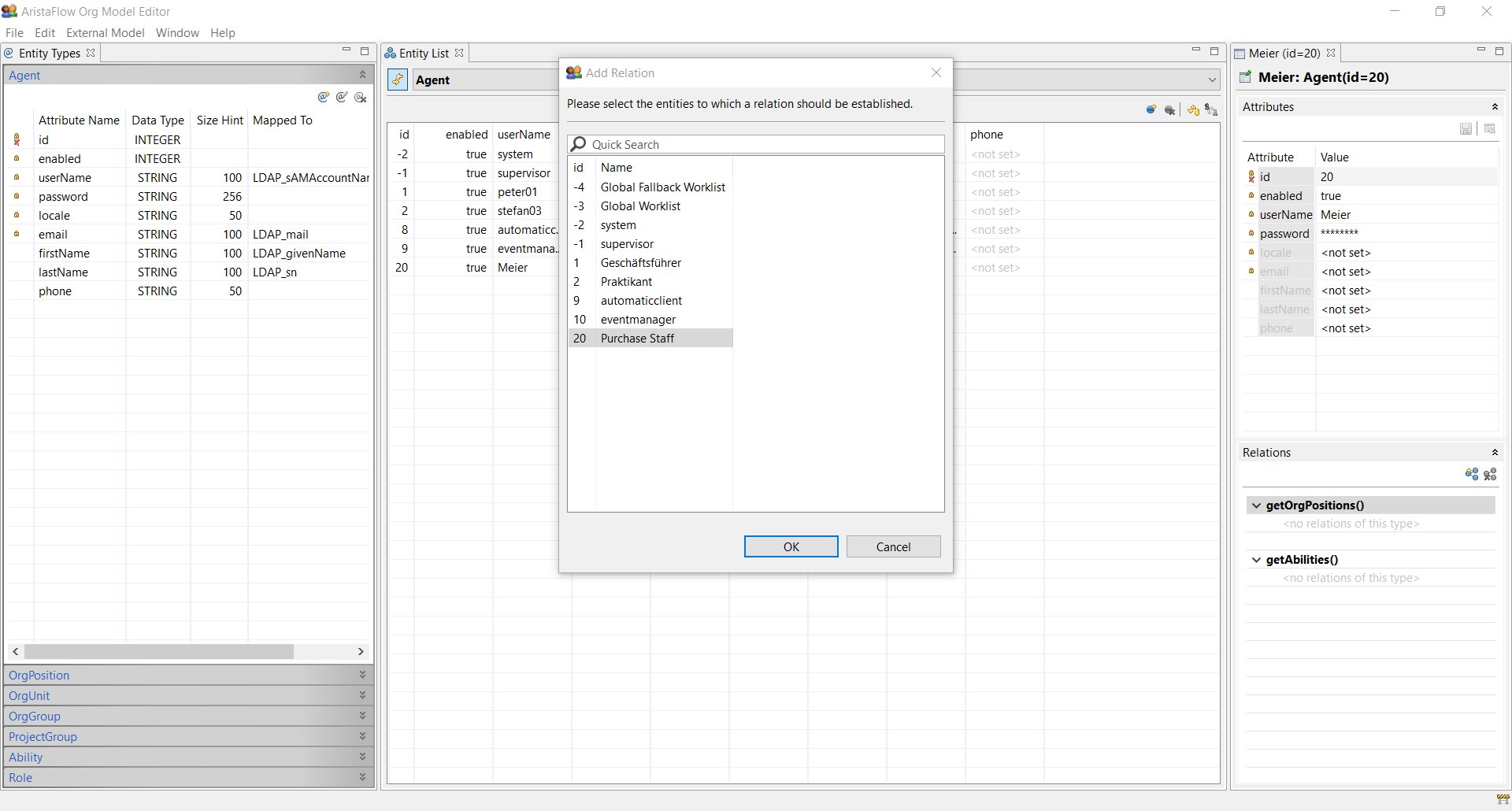
Choose “Purchase Staff“ in the upcoming dialogue and finish with the OK button. - Now we want to create the person which is the manager of the “Purchase” OrgUnit and because of that the supervisor of all “Purchase Staff”. Therefore create the OrgPosition “Purchase Supervisor” and assign it to the “Purchase” OrgUnit by double-clicking getOrgUnit() in the “Relations” view and selecting “Purchase” in the upcoming dialogue.
Then create a second relation between “Purchase” and “Purchase Supervisor” and link them through the manager position. Double-click getManagedOrgUnits() and choose “Purchase”.
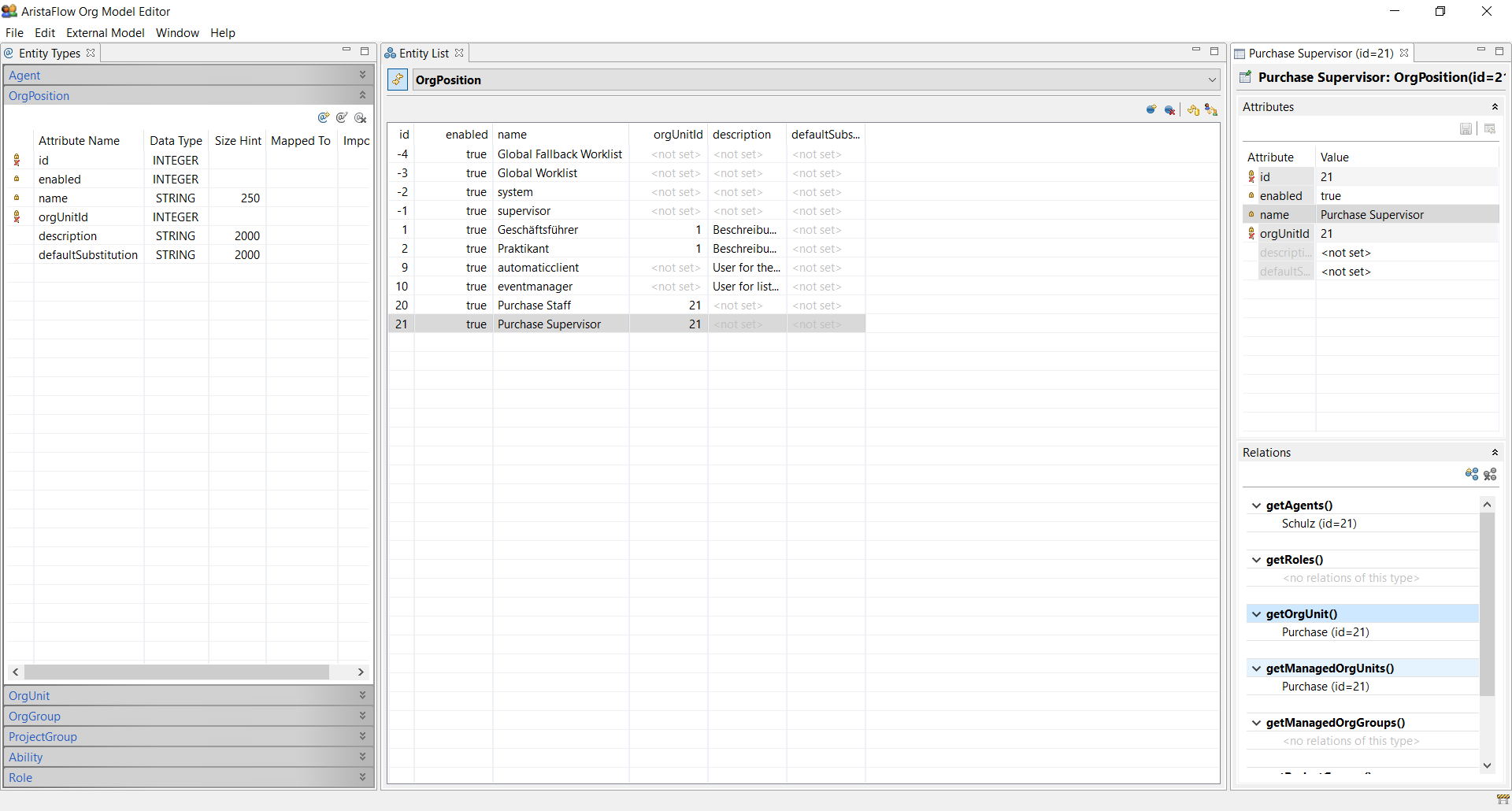
Finally create the Agent (e. g. Schulz / test) and assign it to the “Purchase Supervisor” by getOrgPositions()*.
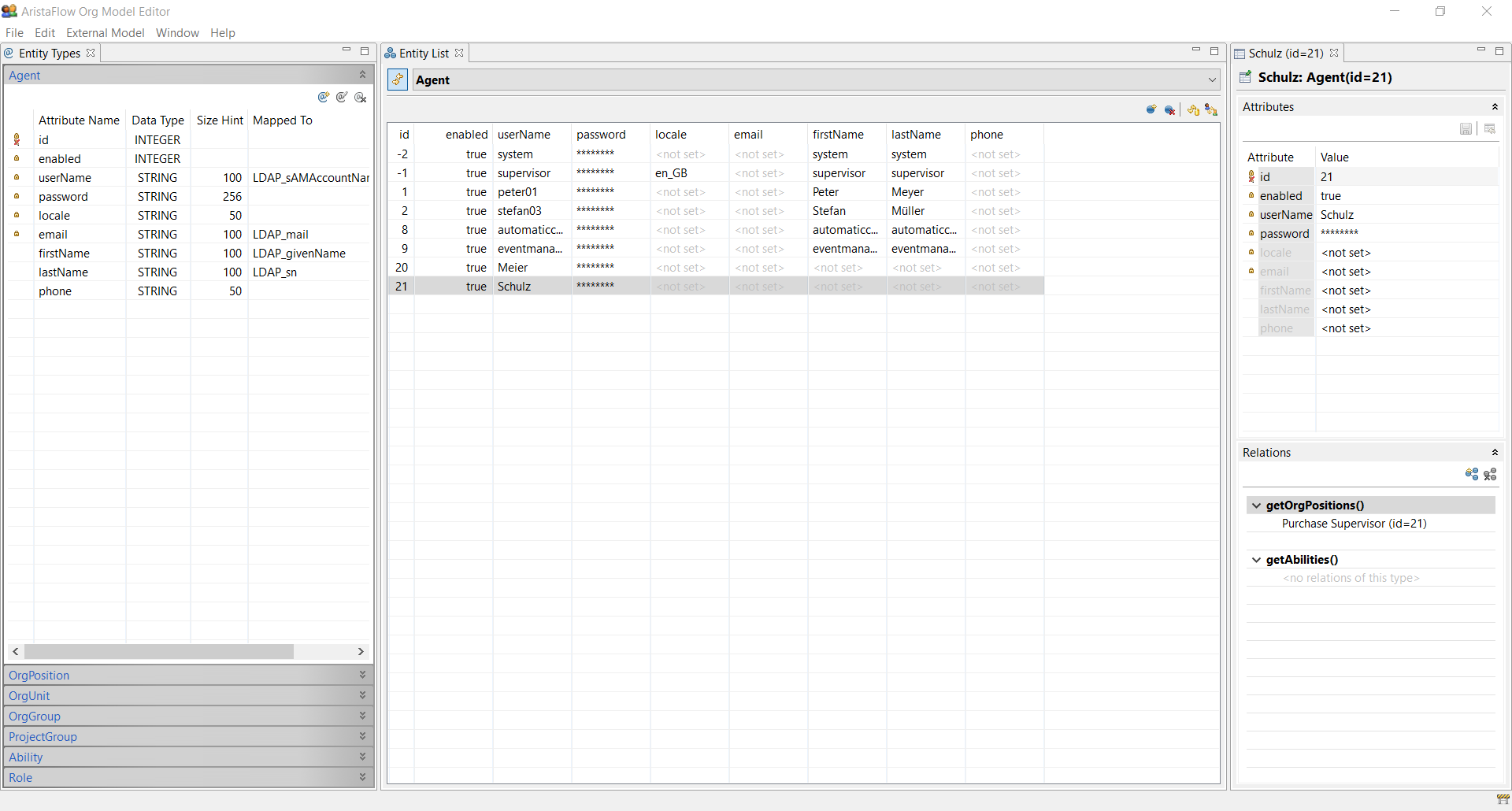
- To complete our OrgModel for our example, we have to create a person which is responsible for the update of the time off account including related OrgPositions and OrgUnits. Create an OrgUnit “Human Resource”, an OrgPosition “Human Resource Staff” and an Agent (e.g. Schmidt / test). Create the relations between the entities in accordance to the descriptions given in the former sections (“Human Resource Staff” -> getOrgUnit() = “Human Resource” and Schmidt -> getOrgPositions() = “Human Resource Staff”).