Staffassignment¶
Assign staff to the process steps¶
Since we are finished with the creation of all the OrgUnits, OrgPositions and Agents which are sufficient for our “Request for time off” process we are now ready to use this entities to assign the staff to our process steps. Switch back to the AristaFlow Process Template Editor.
- Select the process step where you want to assign staff. Click the Edit… button next to the Staff Assignment input field in the Basics tab of the Properties View.
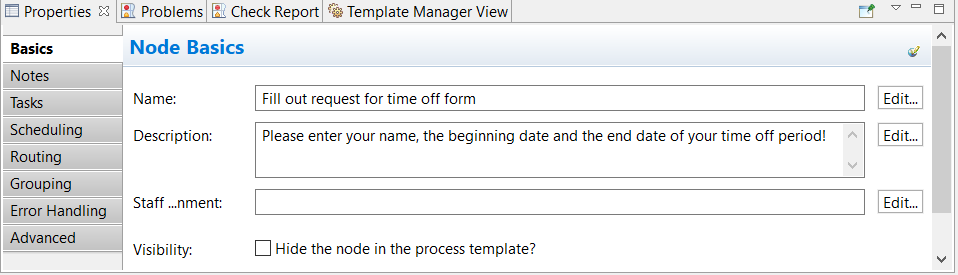
The Staff Assignment Rule Wizard opens.
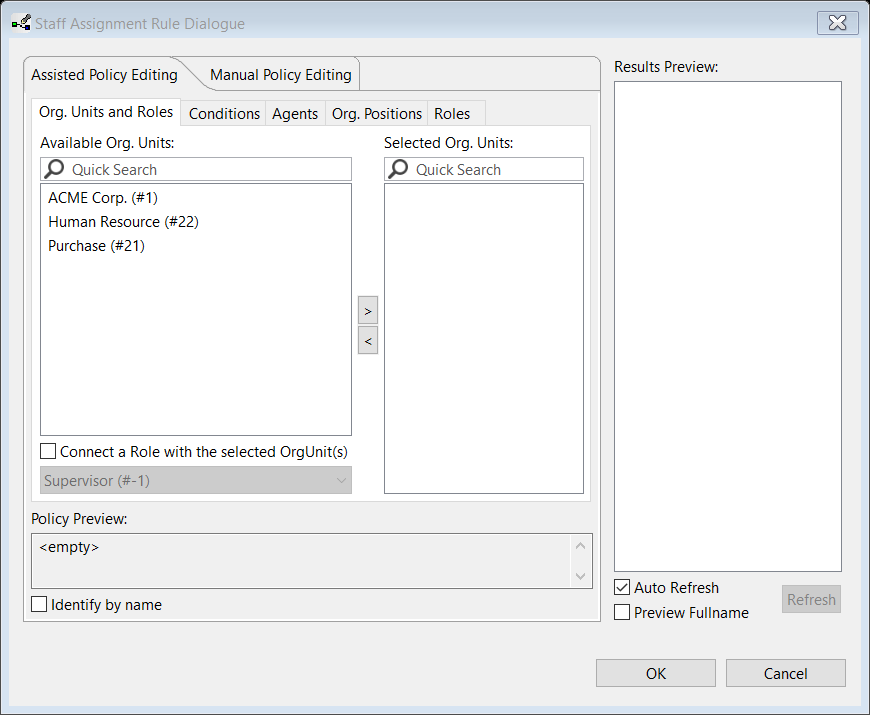
As an example we assign the staff or more precisely the staff assignment rule for the process step “Update time off account”. Switch to the OrgPositions tab and select “Human Resource Staff”. The OrgUnit where the OrgPosition belongs to is shown automatically.
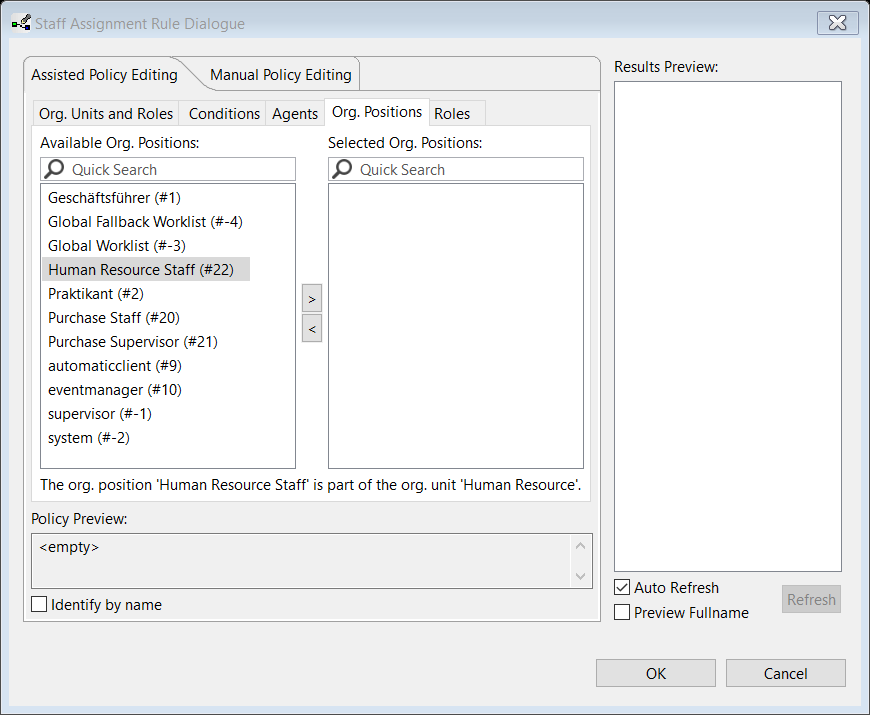
Push the „>“ button. The “Human Resources Staff” has been moved from the Available Org. Positions list to the Selected Org. Positions list. In the Results Preview you can see all persons which are members of the selected org model entities (in this case the OrgPosition “Human Resources Staff”).
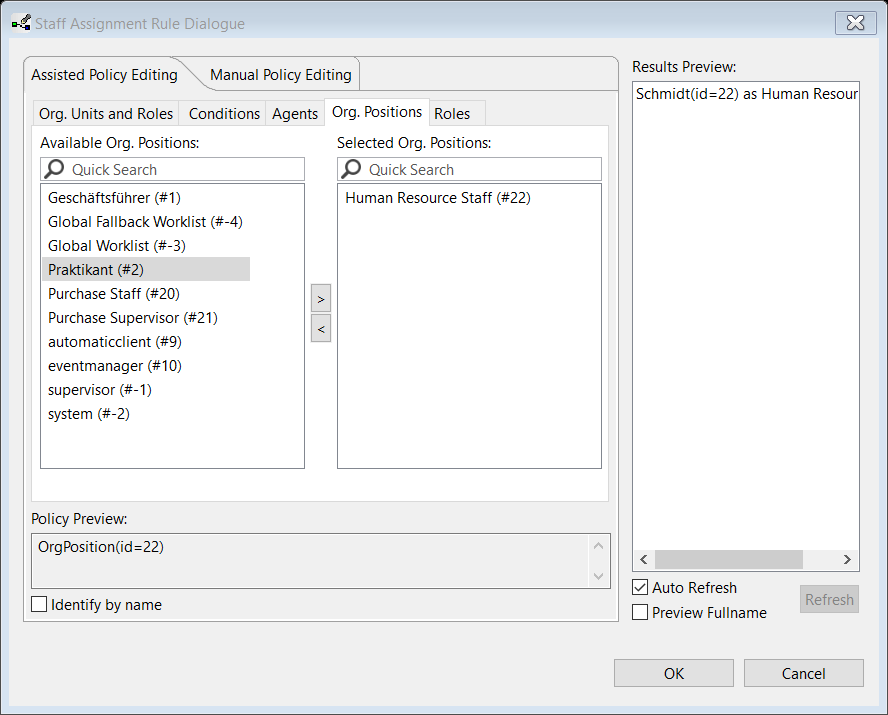
For the “Update time off account” step this is sufficient so close the wizard with the OK button. - Assign the staff according to the explanation in 1. to the following process steps:
- Process step “approved / declined”: Switch to tab OrgPositions and select “automaticclient”.
The “automaticclient” is a client which acts similar to a normal user client with the difference that the “automaticclient” executes services / activities assigned to (GUI less) process steps on server side immediately after the steps have been assigned to its worklist. This is a special feature of the AristaFlow BPM-Suite and offers possibilities like simple load balancing by installing automatic clients on different servers. - Process step “Time off request declined. Change?”: Switch to tab OrgPositions and select “automaticclient”.
- The process steps which are used to maintain the process structure like the loop start node (next to the process Start node) and the corresponding join node of the “approved / declined” XOR split do not need a staff assignment rule. The server executes them automatically.
- Process step “approved / declined”: Switch to tab OrgPositions and select “automaticclient”.
- Apart from the assignment of simple org model entities like OrgPositions, Agents, OrgUnits, Roles, etc. the Staff Assignment Rule Wizard offers the possibility to model complex dependencies between the performers of different process steps. For example:
- Process step “Fill out request for time off form”: Switch to the tab Conditions select Agent in the upper drop down box and choose InstanceInitiator-AgentID in the Take agent ID from: drop down box. Push the Add dependency button. Now the created staff assignment rule is configured to choose exactly the person as an executor for this process step at runtime which has started the whole process instance.
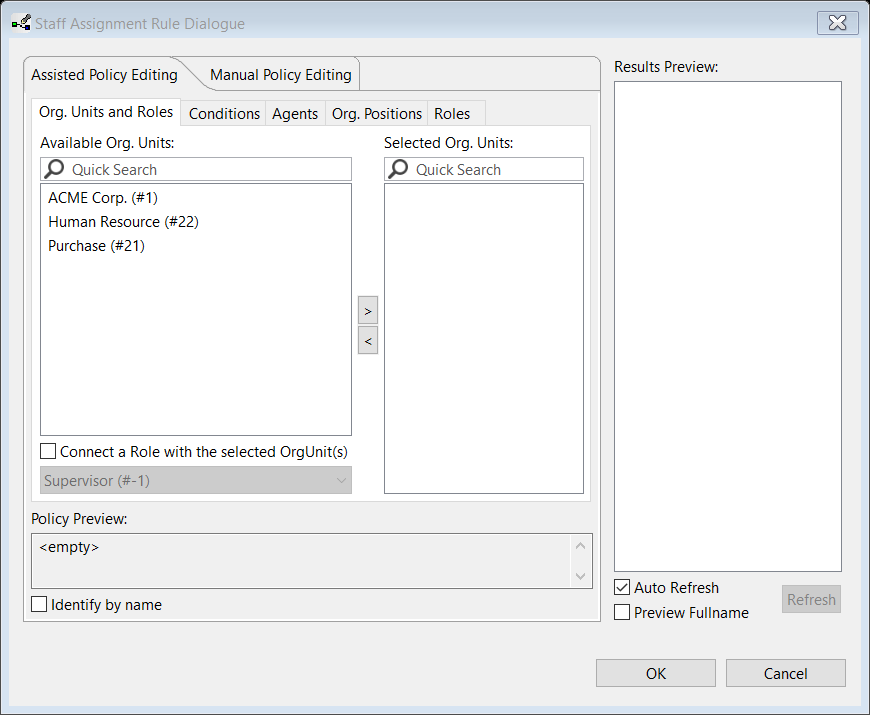
Hint:
Since the performer of the process step “Fill out request for time off form” is the starter of the process instance at runtime we can link the execution of this step to the start event of the process instance. As a result the step “Fill out request for time off form” is executed automatically immediately after process start at runtime. To do so double-click the “Fill out request for time off form” step and check the check box next to “Auto start enabled”.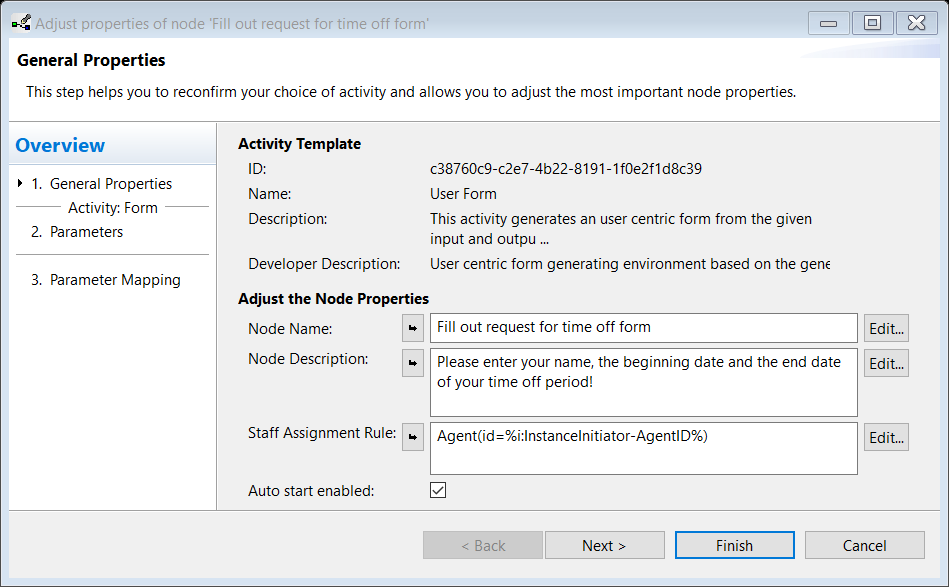
- Assign the staff assignment rules for the process steps “Time off request approved“ and “Time off request declined. Change?” in accordance to i. but without the auto start option.
- Process step “Approve time off request”: Switch to tab Conditions, select Agent’s Superior(s) in the first, NodePerforming-OrgPositionID in the second and Fill out request for time off form (#2) in the third drop down box. Push the add dependency button.
Now the staff assignment rule is configured to always delegate the process step “Approve time off request” exactly to the worklist of the “Fill out request for time off form” step performer’s supervisor.
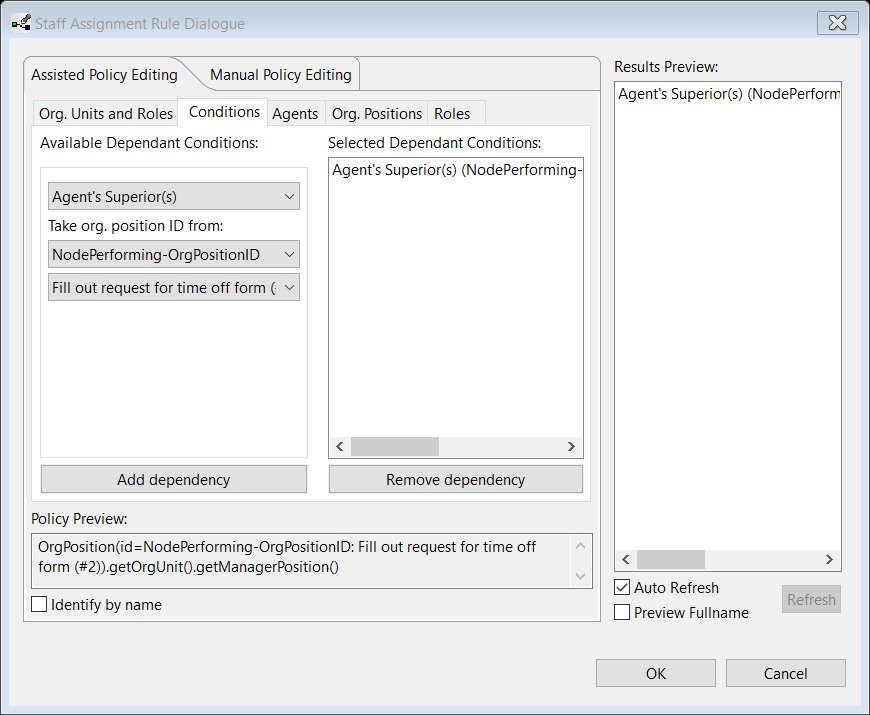
- Process step “Fill out request for time off form”: Switch to the tab Conditions select Agent in the upper drop down box and choose InstanceInitiator-AgentID in the Take agent ID from: drop down box. Push the Add dependency button. Now the created staff assignment rule is configured to choose exactly the person as an executor for this process step at runtime which has started the whole process instance.
Hint:
Right-click the working area of the editor and select Display options. Check System Data Elements Visible and System Data Edges Visible in the upcoming dialogue to visualize the dependant staff assignment rules.
Hint:
The Staff Assignment Rule Wizard offers the possibility to create arbitrary complex staff assignment rules in the Manual Policy Editing tab. In this mode you have full access to all entities and functions of the AristaFlow OrgModel (e.g. project groups, abilities, etc.).
With the assignment of the staff assignment rules to the process steps we have finished the design of our “Request for time off” process.
The final result of the whole model is shown in the following screenshot:
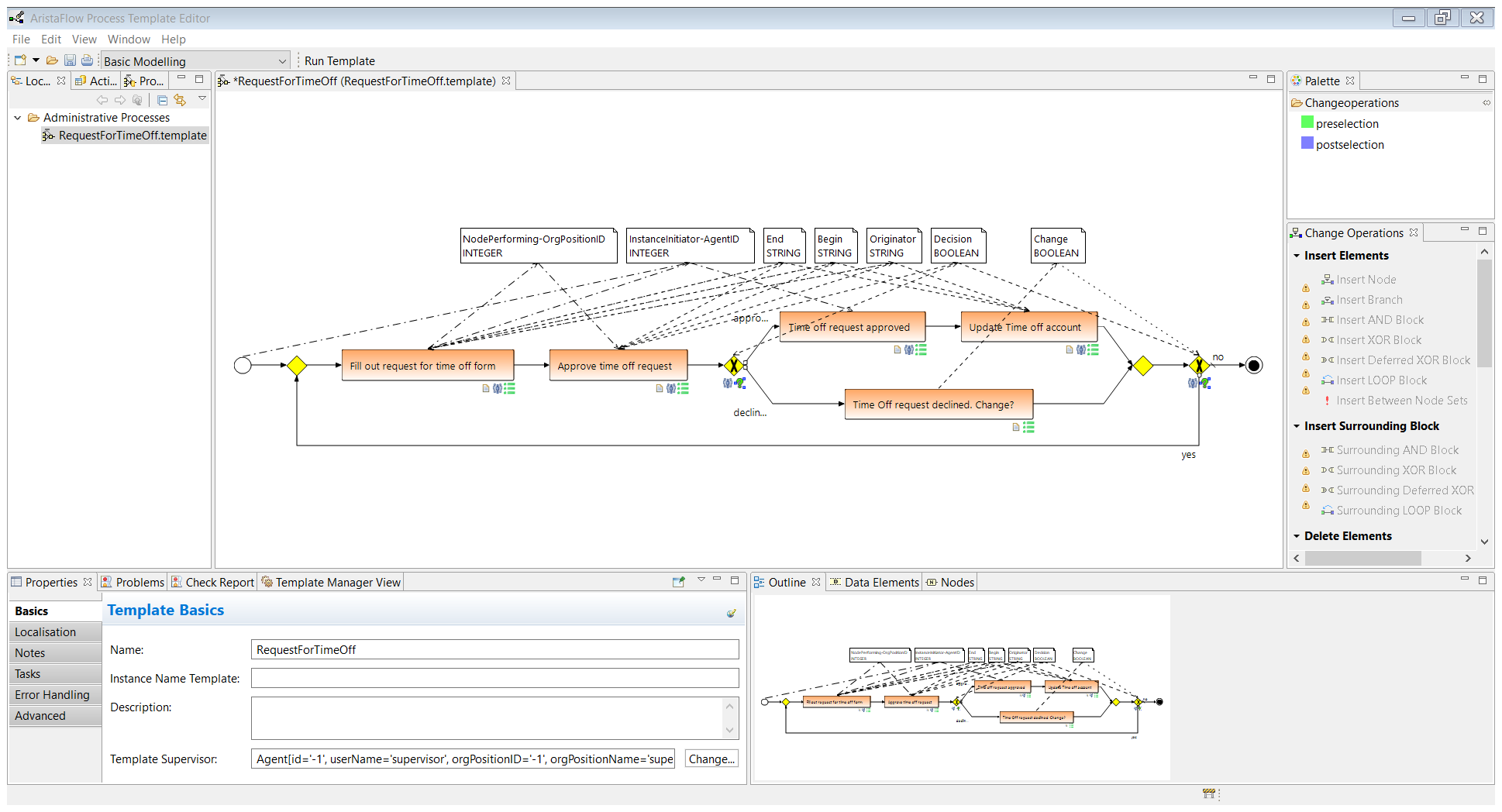
Hint:
For experienced users the modeling of business processes can be accelerated significantly by dropping the activities from the Activity Repository directly on edges instead of already existent process steps. All important properties can be defined in the upcoming wizard and a new process step is inserted at the position of the edge automatically when you close it.
We would be able to deploy our “Request for time off“ process already, but we want to make sure that the semantics of the modeled process it correct. Therefore we introduce the AristaFlow Test Client in the next section.