Installation with the Windows Installer¶
Through the installation via exe file, an entry about the AristaFlow BPM Suite is created in the Windows start menu. Then all tools of the BPM software can be started via this start menu entry. In order to avoid problems with UAC and file permissions in Windows Vista or higher, we recommend installing in a separate directory under the root directory.
-
Download the following files from your e-mail
- AF-BPM-Suite-X.X.X.exe
- AF-Licence-XXXXXX.zip
Double-click AF-BPM-Suite-XXX.exe to open BPM Suite installer.
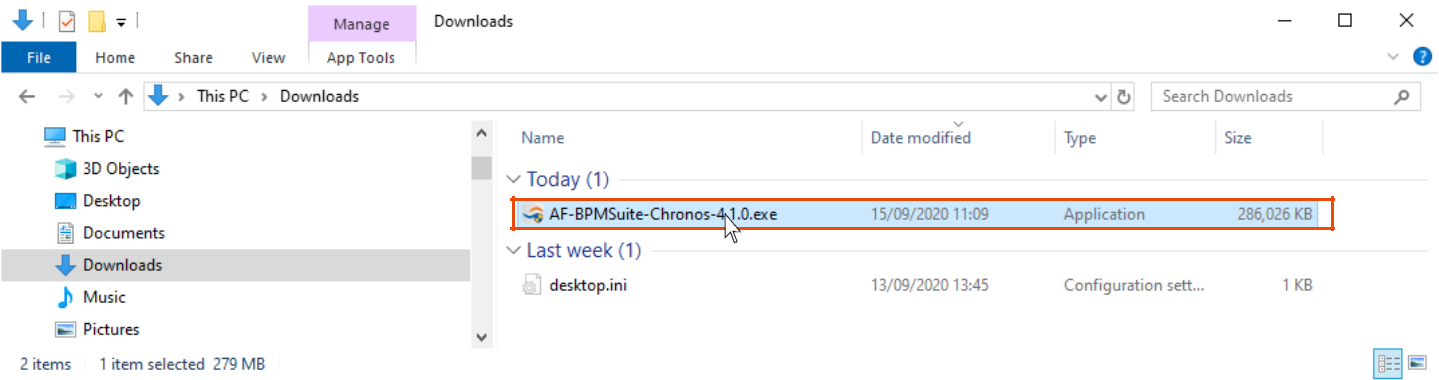
-
Select your current Java runtime-environment!
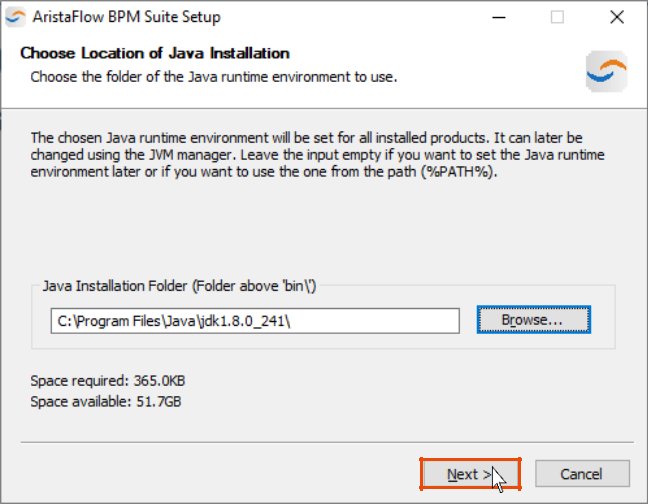
Note
All versions of Java 8 from 202 and versions of Java 11 and later are supported. 64-bit Java is supported, 32-bit support has been dropped.
-
Choose Components!
Select a type for the installation routine. The server components Automatic Client, Process Image Renderer and AristaFlow Server can be installed as windows service as well.
Please select the corresponding as Service checkbox.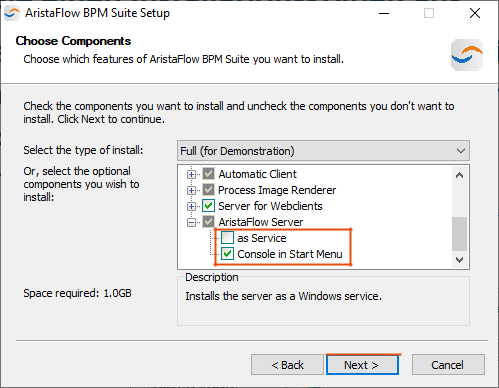
-
The AristaFlow-Server requires a licence.
To unzip the licence file enter the password from the e-mail!
Copy the licence de.aristaflow.adept2.licence_X.X.X.jar into the following directory .../AristaFlow-Chronos/Server/lib.
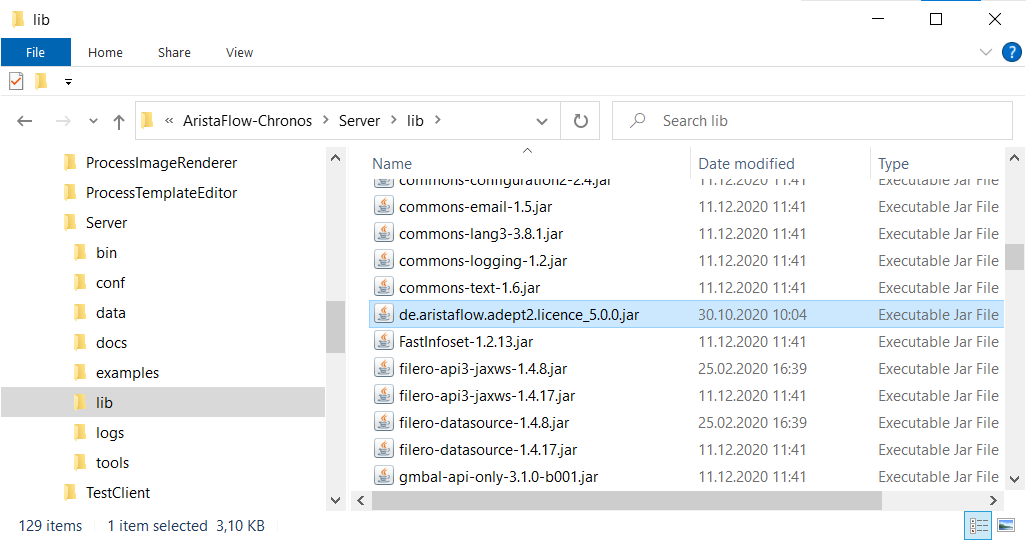 Since the TestClient contains an embedded server you have to copy the licence into this directory .../AristaFlow-Chronos/TestClient/dropins too.
Since the TestClient contains an embedded server you have to copy the licence into this directory .../AristaFlow-Chronos/TestClient/dropins too.
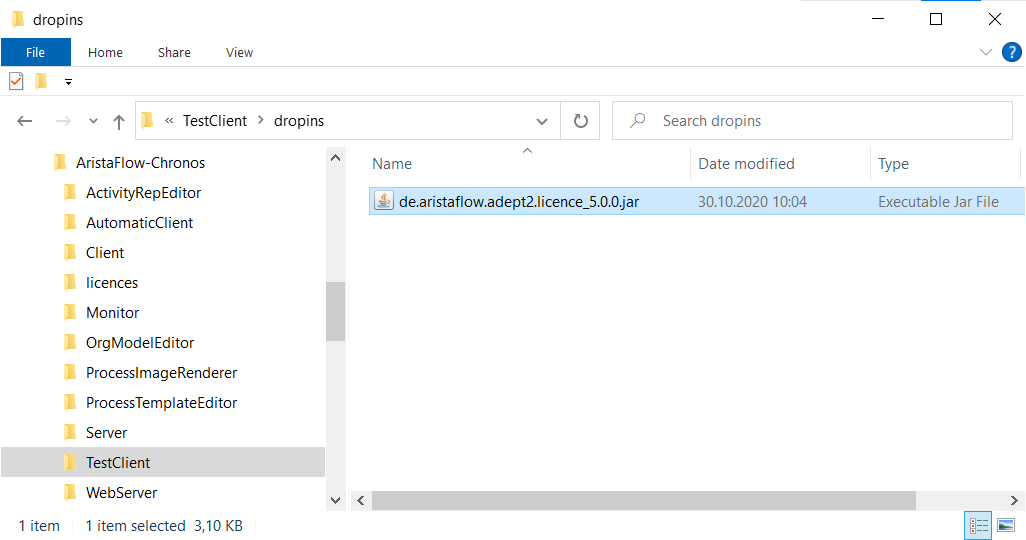
Note
From Release 11.0.0 at least Java version 11 is required. So the release 11.0.0 no longer runs with Java 8. It is the first release to run with Java 17. You can assign the Java path in the javahome.bat or javahome.sh manually. Alternatively you can use the JavaManager.exe to select the appropriate JVM.
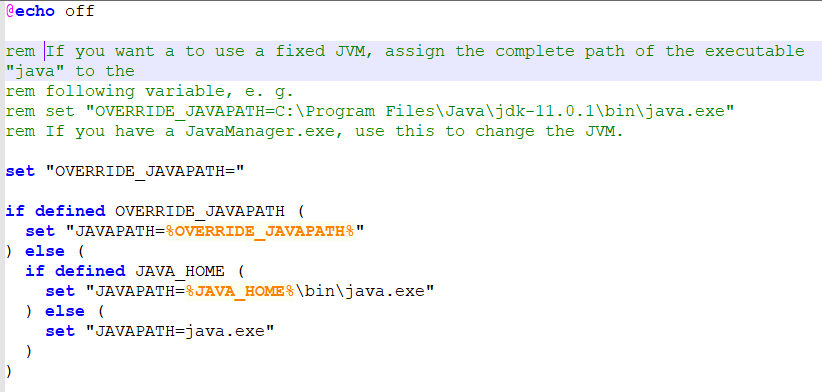 The complete Java path must also be entered in the ini files of all components Monitor.ini, Client.ini, ActivityRepositoryEditor.ini, OrgModelEditor.ini, ProcessTemplateEditor.ini and TestClient.ini. To do this, type in the first line, e.g.:
The complete Java path must also be entered in the ini files of all components Monitor.ini, Client.ini, ActivityRepositoryEditor.ini, OrgModelEditor.ini, ProcessTemplateEditor.ini and TestClient.ini. To do this, type in the first line, e.g.:vm
C:\Program Files\Java\jdk-11.0.1\bin\java.exe
The installation is now complete and you can work with the AristaFlow BPM Suite. Under Overview you get an overview of the BPM Tools and under Start tools you can find out how to start them.