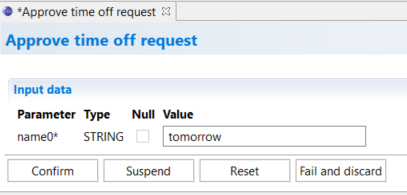Getting started¶
Creation of a process template¶
First start the AristaFlow Server and then the Process Template Editor from the start menu or via the ProcessTemplateEditor.exe as in Overview -> Start Tools described. The modeling begins with an empty graph in the Process Template Editor.
-
Create a new project and a process template
- Right click in the white area under the tab Local Projects -> New -> AristaFlow Project and enter a name for the project
- For a process template, click either on the main menu
File → New or on the context menu in the Tab Local Projects (left upper corner) and enter a name for the template.
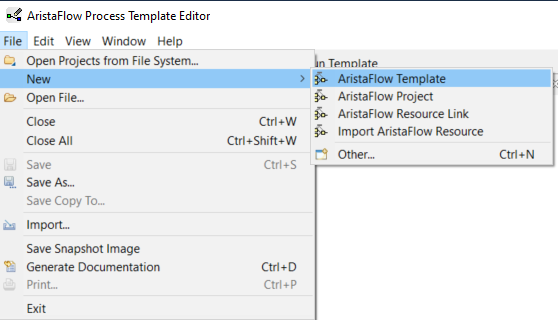
-> The starting point of a template is the start and end nodes which are created automatically.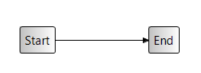
-
Before you make a change to the process template, you must select the area for it using the tab Palette tab in the top right corner.
- Select the beginning of the area (start node colored green) with Preselection
- Select the end of the area (end node colored purple) with Postselection
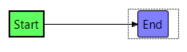
Alternatively, you can also select the change area with the context menu (right-click on the arrow between the nodes).
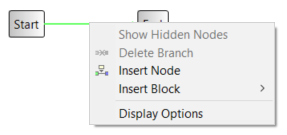
-
Selecting a change operation via change operations -> Insert Node (right center)
- inserted a node, the process looks like this:
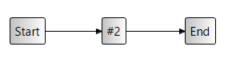
- insert another node, select the area beforehand as in step 2

- inserted a node, the process looks like this:
-
Name the node by double-clicking it
- First node: Fill out request for time off form
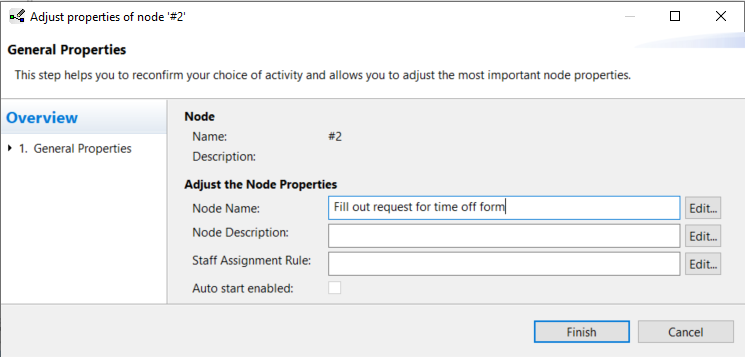
- Second node: Approve time off request
- First node: Fill out request for time off form
-
Define input and output parameters for the nodes (process steps)
- Either by right-clicking above the graph or via Change Operations -> Insert Data Element

- Fill out request for time off form writes a data element
-> Take data element as postselection, node as preselection
-> click Change Operations -> Write Data Element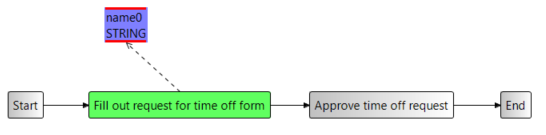
- Approve time off request reads the data element
-> Take data element as preselection, node as postselection
-> click Change Operations -> Read Data Element
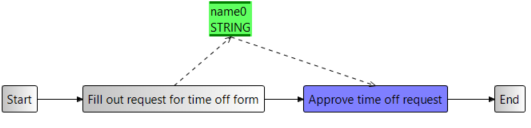
- Either by right-clicking above the graph or via Change Operations -> Insert Data Element
Save the process template with Ctrl+S.
Test execution of the template in Test Client¶
-
Single click on Run Template -> Process executed locally
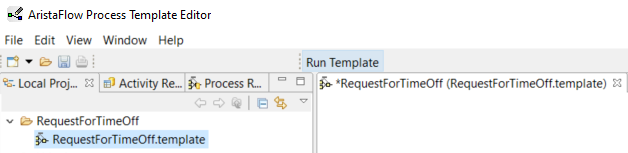
-
Start the first process step by double-clicking on fill out request for time off form in the work list
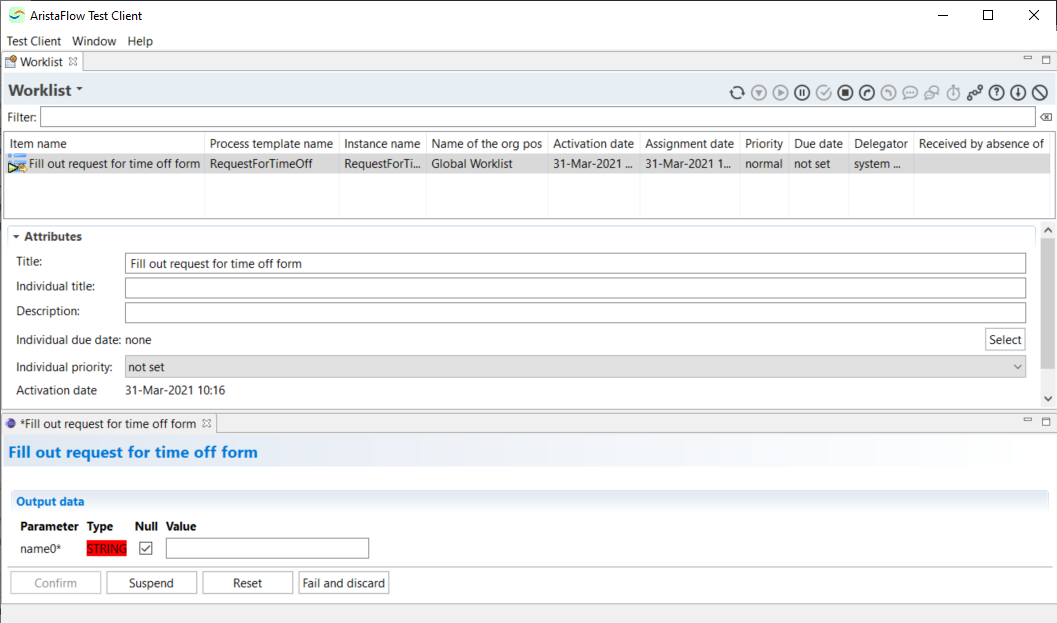
-
Enter a value for the data element (parameter) as Output Data and confirm it
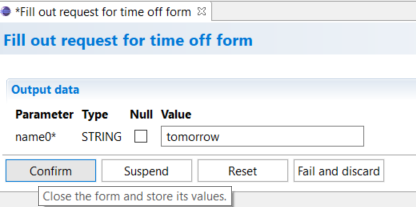
-
Start the second process step by double-clicking on Approve time off request in the work list
-
Verify the entry from step 3 with Confirm and terminate the process.